The Quick Version:
- Incoming Server: mail.cpagardens.com
- Incoming Server port - IMAP (preferred): 993
- Incoming Server port - POP3: 995
- Incoming Server Security: TLS
- Outgoing Server: mail.cpagardens.com
- Outgoing Server SMTP port: 587
- Outgoing Server Security: TLS
Add a new Outlook Account
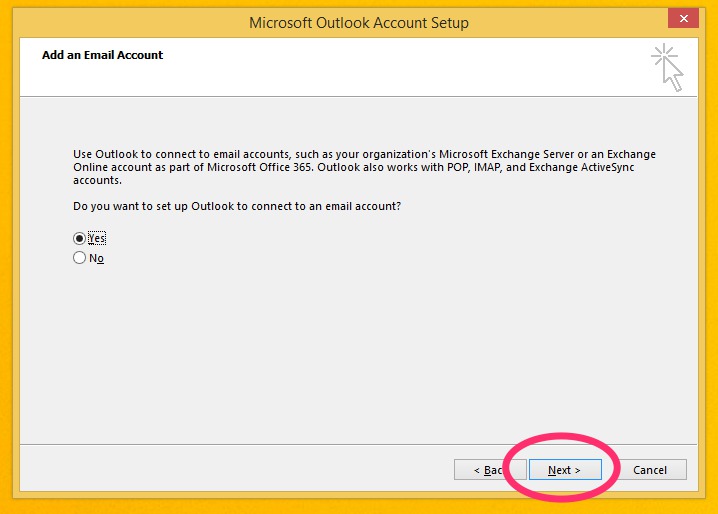
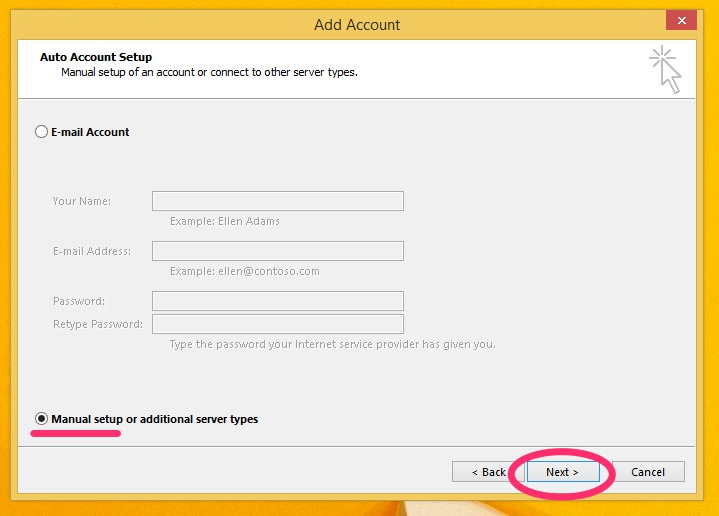
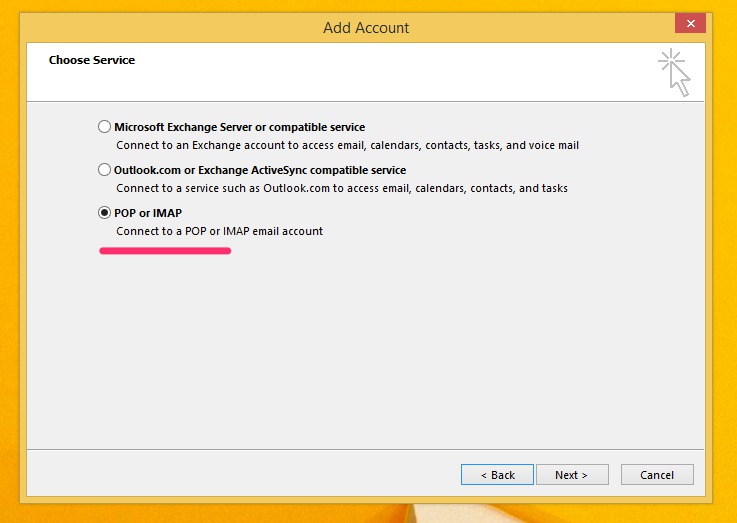
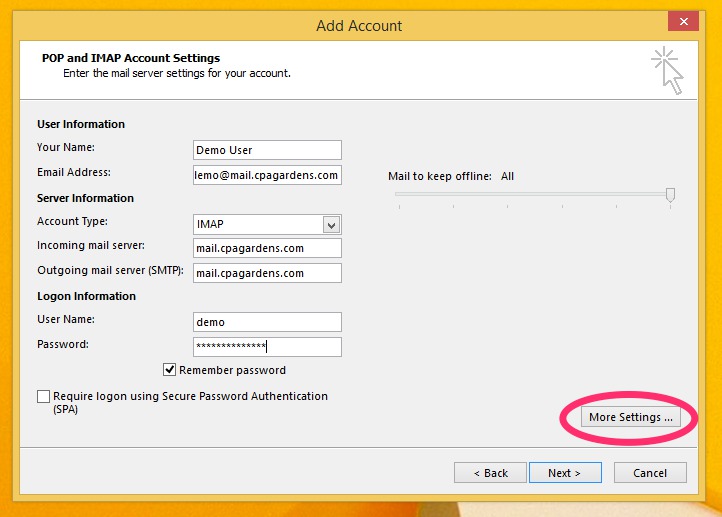
Ensure "Require login using secure password Authentication" is not checked.
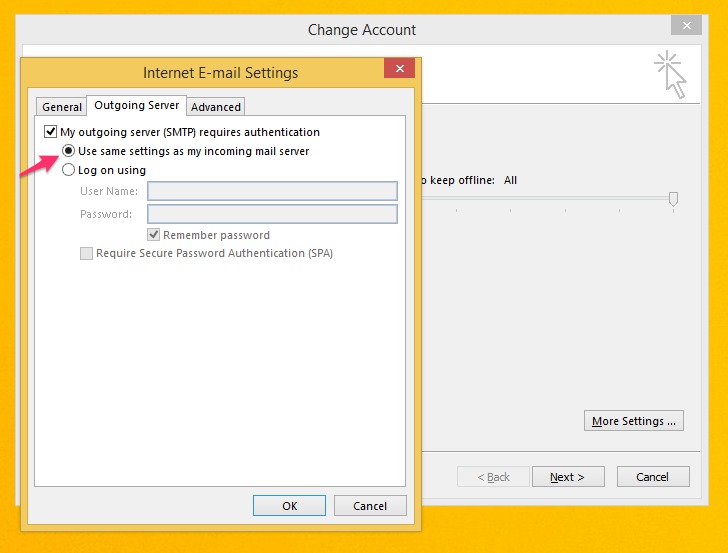
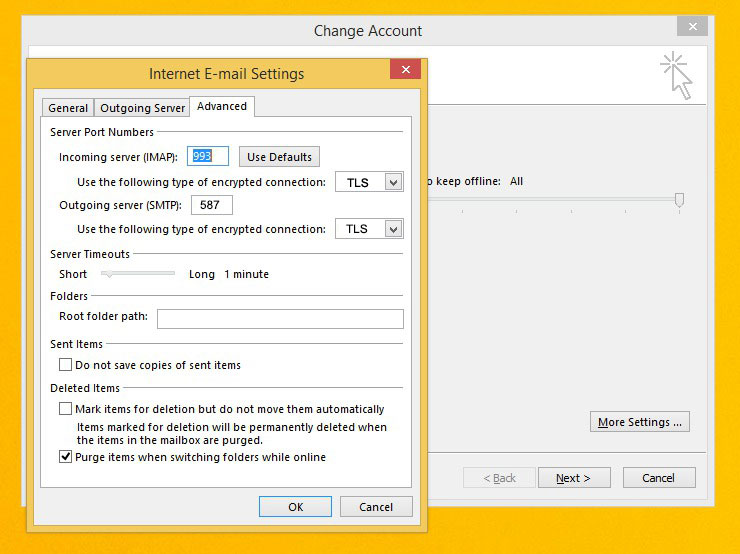
Incoming server port is 993, using TLS. Outgoing server is 587 with TLS.
Modifying an Existing Account
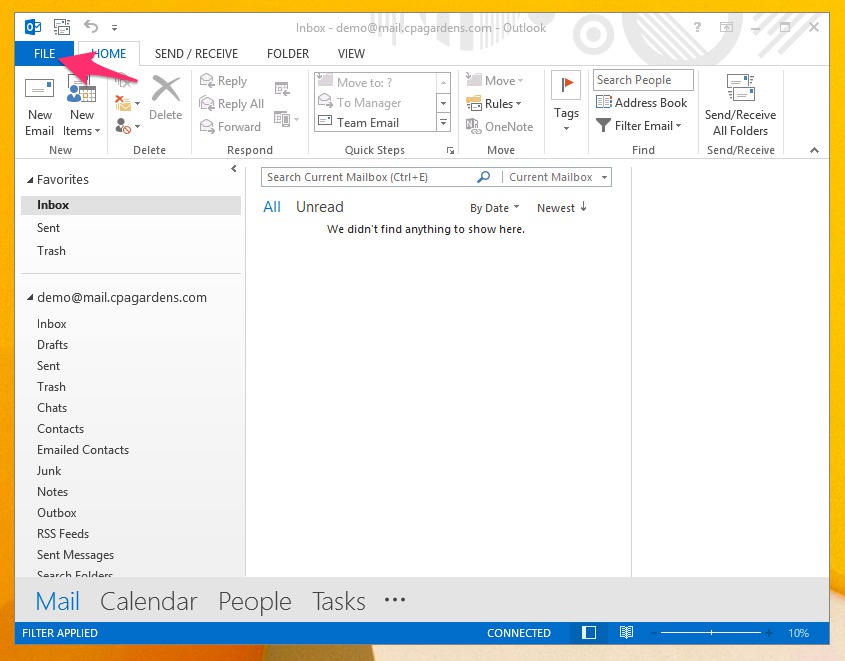

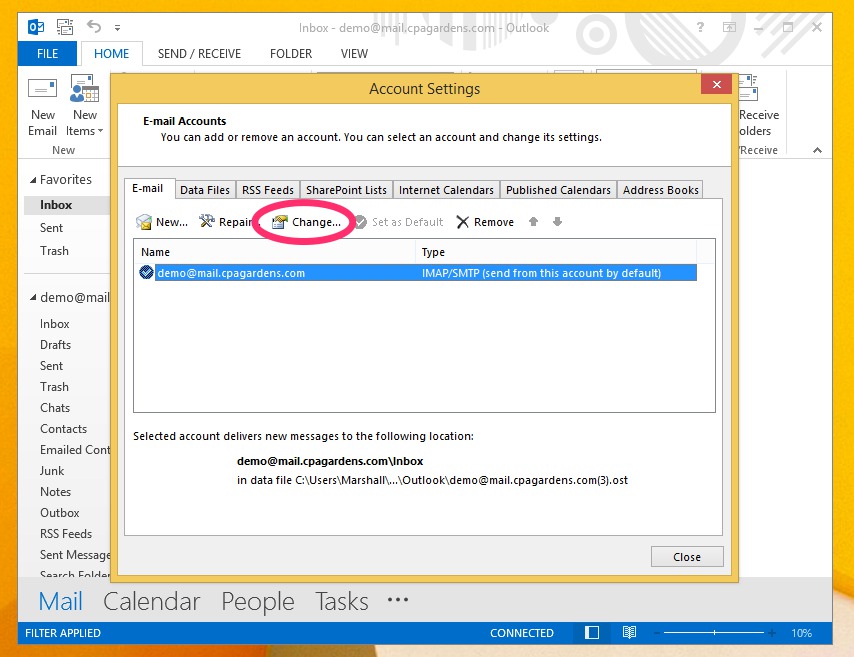
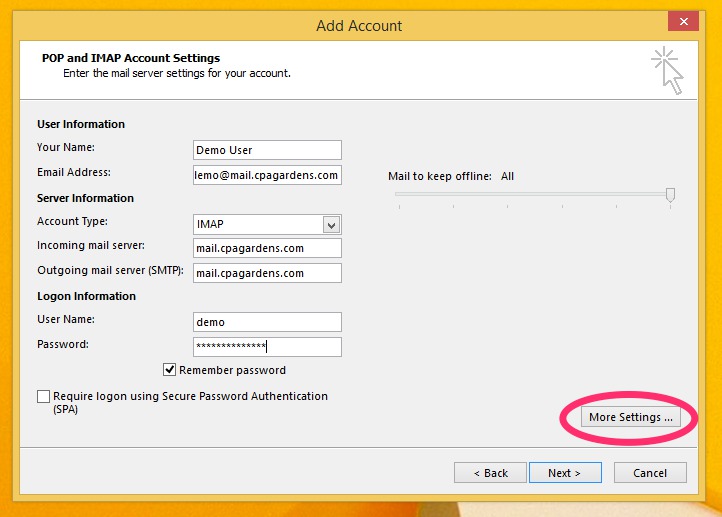
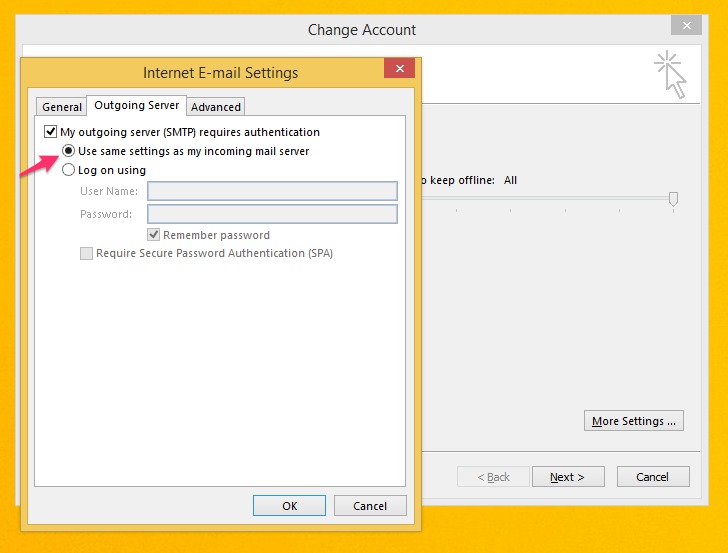
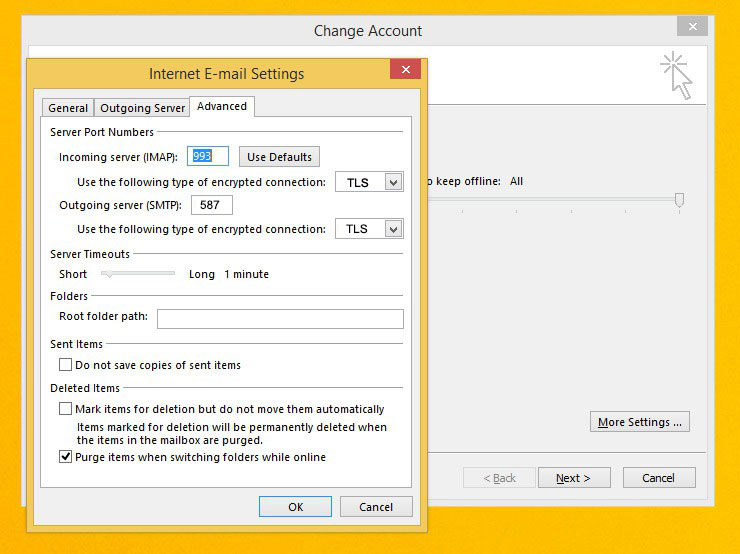
Calendar and Contact Syncing
Calendar and contact syncing is a bit more difficult with Outlook because Outlook does not support CalDav or CardDav. cFos creates a plugin to add support, currently free, which we may use to enable two-way sync.
Instructions to setup the plugin can be found here.
The url to sync a calendar will look similar to this where demo@mail.cpagardens.com would be replaced with the email account that holds the calendar and "test" would be calendar to sync.
https://mail.cpagardens.com:443/dav/demo@mail.cpagardens.com/test
Contacts may be synced with a url structure similar to
https://mail.cpagardens.com:443/dav/demo@mail.cpagardens.com/Contacts
