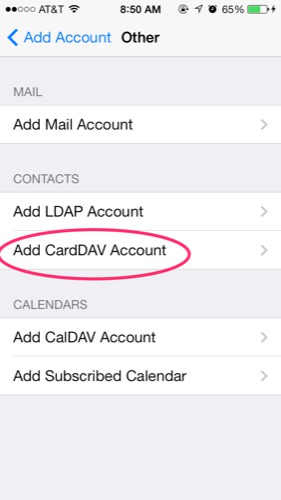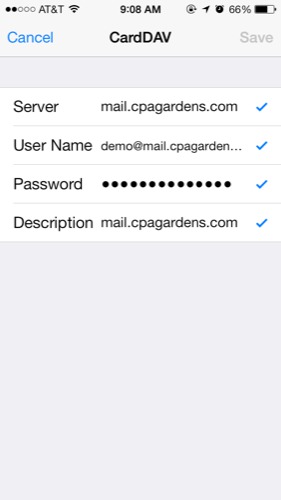The Quick Version:
- Incoming Server: mail.cpagardens.com
- Incoming Server port - IMAP (preferred): 993
- Incoming Server port - POP3: 995
- Incoming Server Security: SSL/TLS
- Outgoing Server: mail.cpagardens.com
- Outgoing Server SMTP port: 587
- Outgoing Server Security: SSL/TLS
Setting up a new email account
- In the settings app, choose the category 'mail, contacts, calendars', then choose add an account of type 'other'.
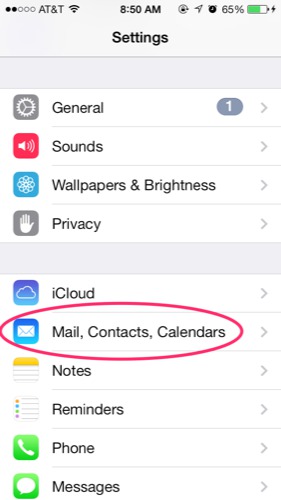
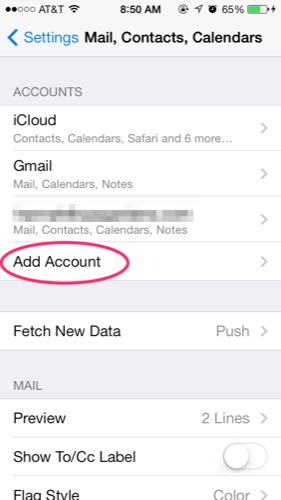
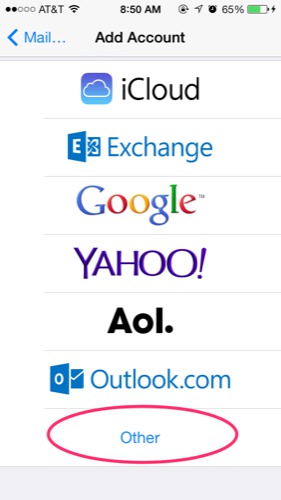
- Choose to add a mail account, then enter your name, email, and password on the following screen. When given the option to use imap or pop, choose imap and enter 'mail.cpagardens.com' for both the incoming and outgoing hosts along with your email and password again. Finish on the following screen by leaving at least 'Mail' checked.
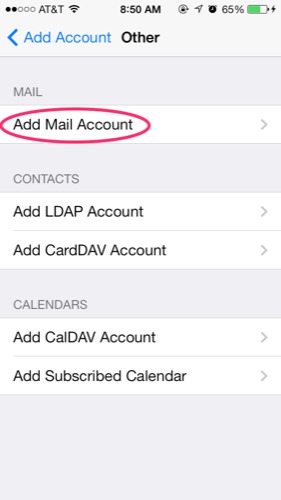
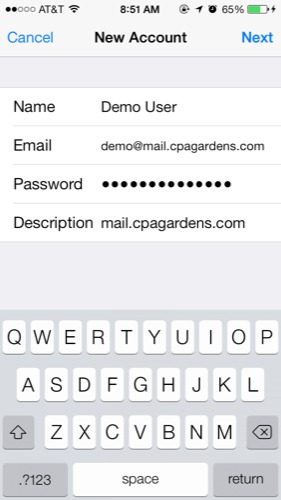
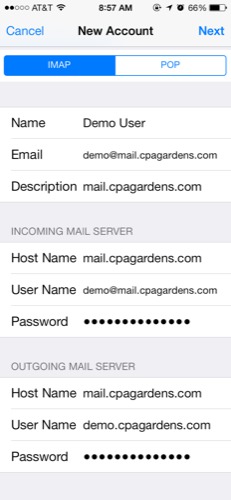
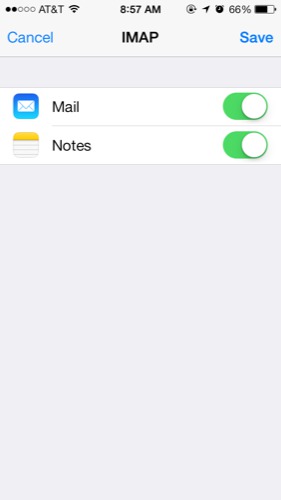
Modifying an exising account
In the settings for the account ensure that you update the password for both the incoming and outgoing server, and possibly ensure the port is set to 587 using SSL.
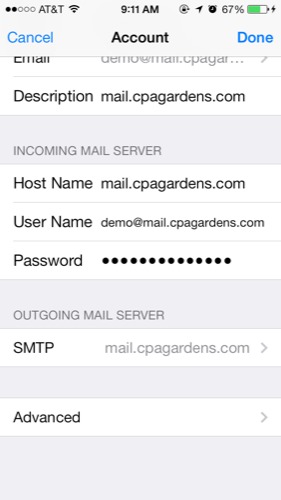
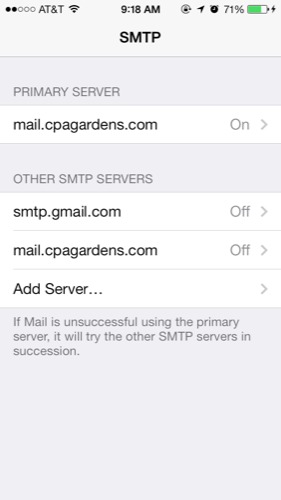
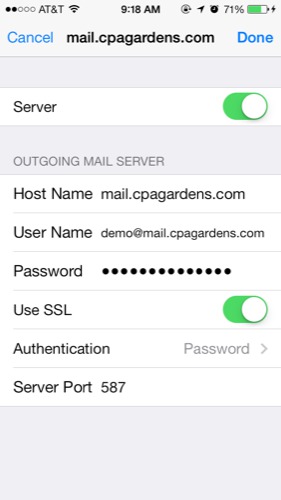
Syncing calendars and contacts
On the add account screen choose CalDav to connect your calendars, then enter 'mail.cpagardens.com' as the host followed by your email and new password.
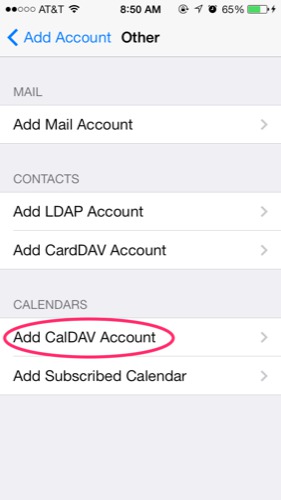
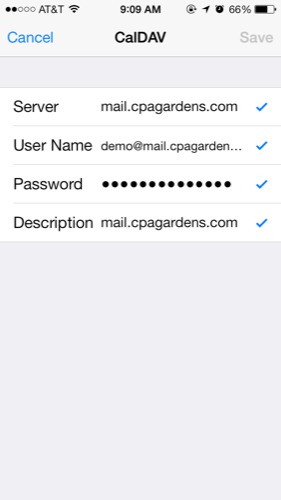
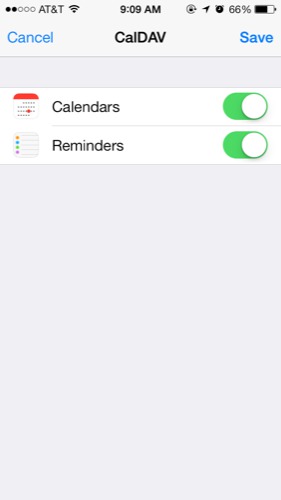
The same process is used for syncing contacts.