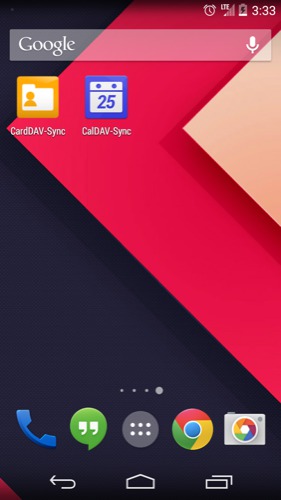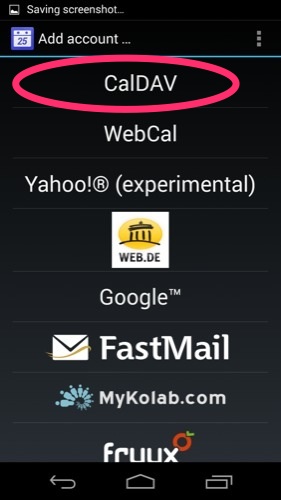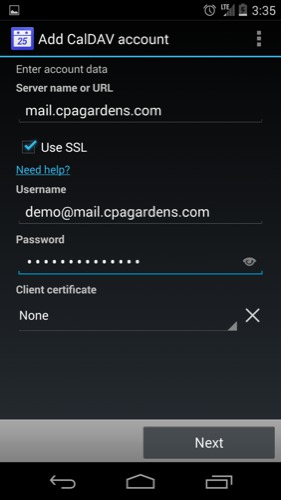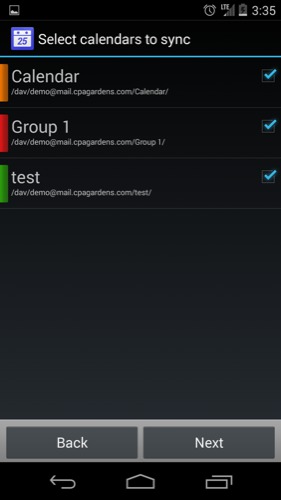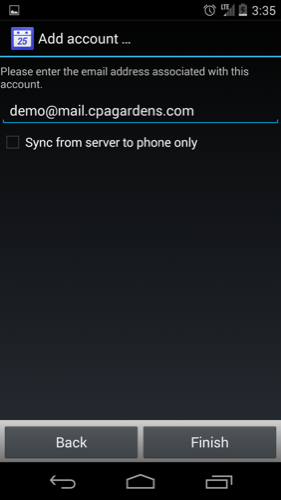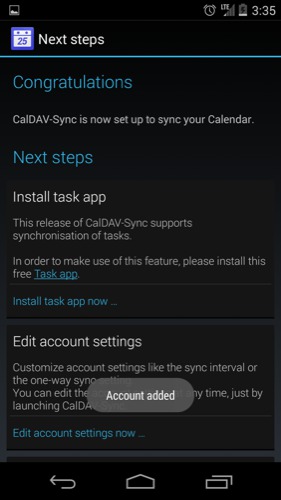The Quick Version:
- Incoming Server: mail.cpagardens.com
- Incoming Server port - IMAP (preferred): 993
- Incoming Server port - POP3: 995
- Incoming Server Security: SSL/TLS
- Outgoing Server: mail.cpagardens.com
- Outgoing Server SMTP port: 587
- Outgoing Server Security: SSL/TLS
Setting up a new mail account
- From the settings app add a new account of type IMAP.
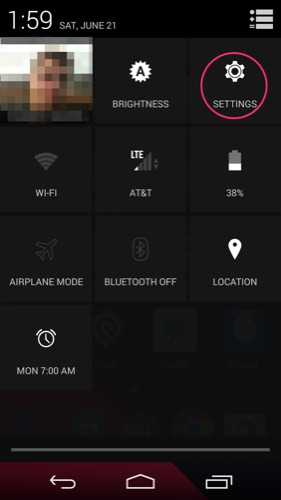
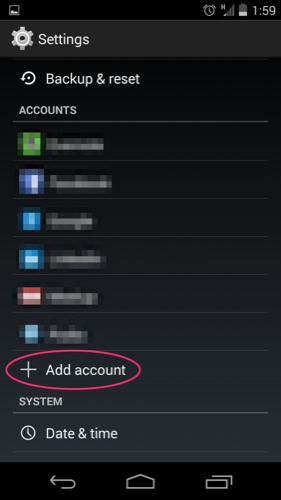
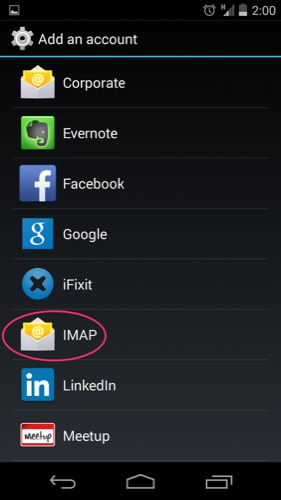
- Enter the email address, click manual setup, choose IMAP, then enter the password given to you.
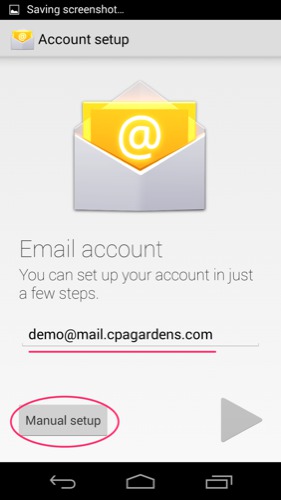
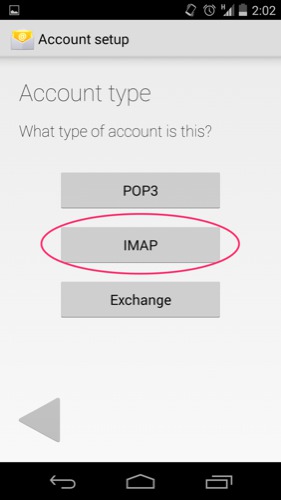
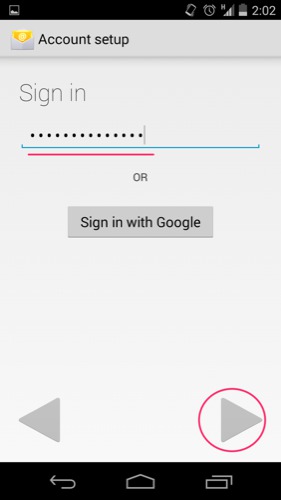
- Enter the following information for the incoming, then outgoing sever settings.
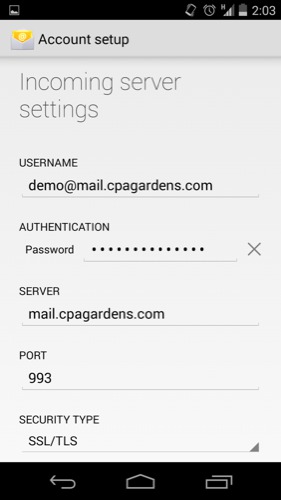
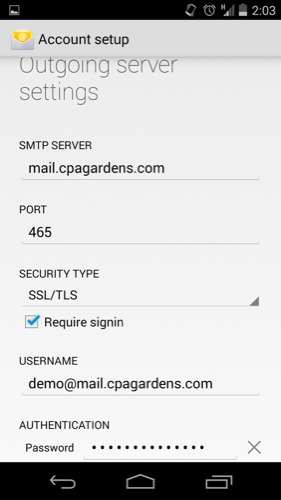
- Finish with the following screens, then test by sending yourself an email.
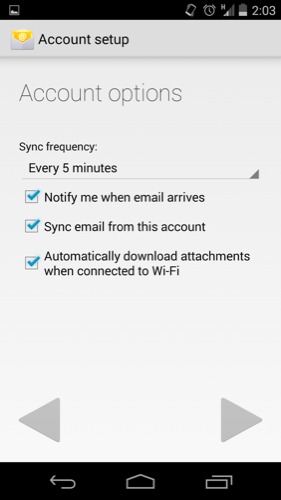
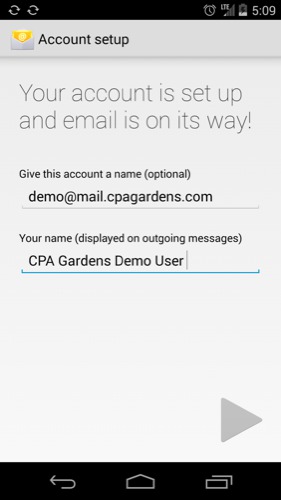
Modifying an Existing Account
- In the account list in Settings click on account which you would like to edit, click on account settings, then on the account below general settings.
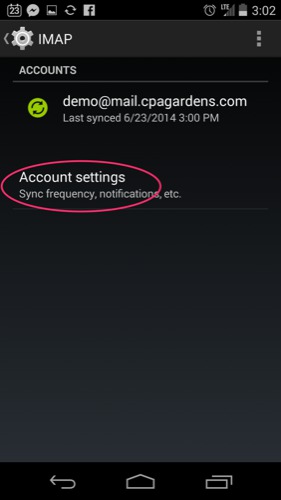
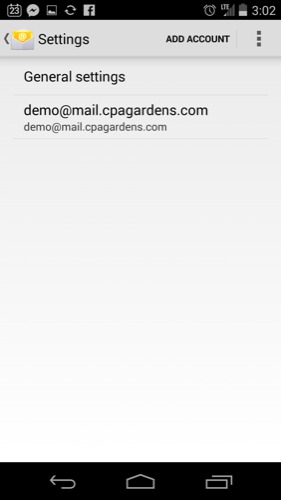
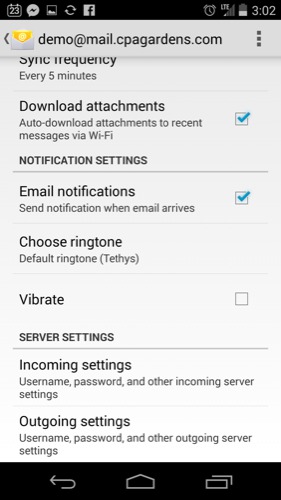
- Update the server settings to the following (incooning, then):
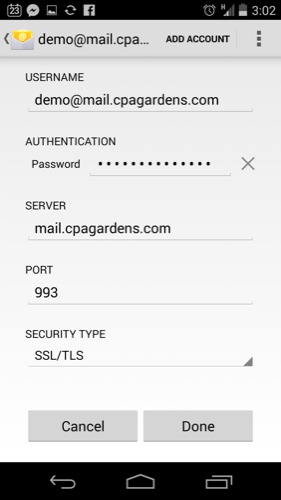
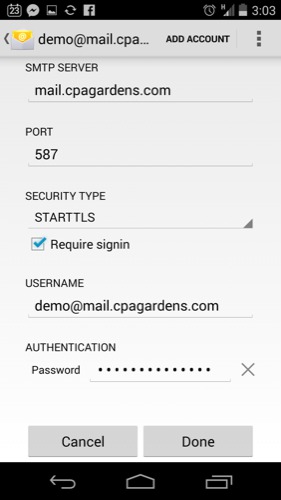
Syncing calendars and contacts
- The best way to setup a two-way sync between your android phone and the mail server is through CalDav and CardDav, which Android does not support out-of-the-box so we'll need to download some apps. We recommend using the 'CalDav-Sync' and and 'CardDav-Sync' apps which may be downloaded from the Google play store for about $5 in total.
Settings
Server name: mail.cpagardens.com
Use SSL: Yes
Client Certificate: None