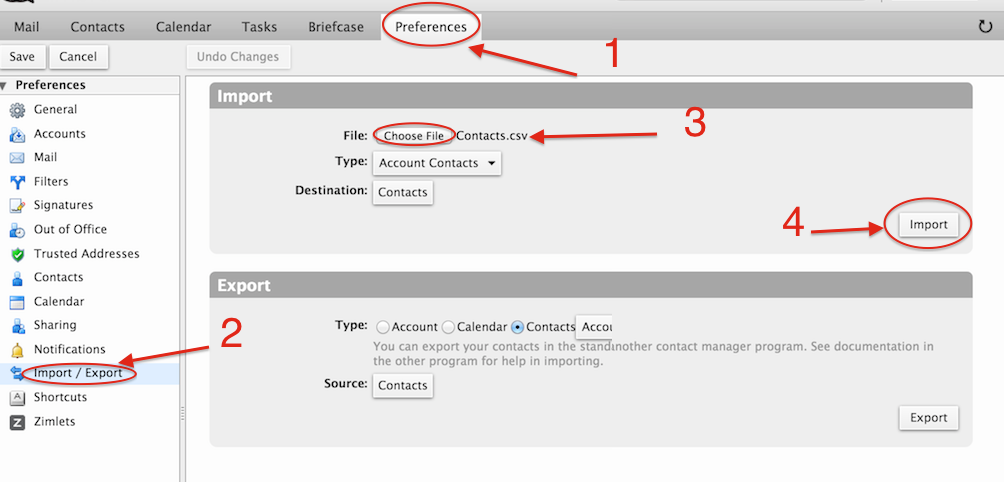It is possible to import your email contacts into your CPA Gardens email account from a CSV (comma separated value) file. You will need to prepare your contact csv file (export it from your current email account, or copy it in a text file).
The format of the file must be plain text, with each contact on a separate line, like the following example: Contacts.csv
---
"email","firstName","fullName","lastName"
"john@test.com","John","John Samplename","Samplename"
"bill@test.com","Bill","Bill Lastname","Lastname"
...
When you have your .csv file ready, you just need to log in to your email account at https://mail.cpagardens.com and go to Preferences -- Import/Export -- Choose file ( the above prepared .csv file, Type = "Account Contacts", Destination= Contacts") and click the "Import" button
Please review the following screenshot for a short step-by-step visual guide: